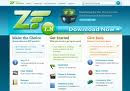You think about what you want to be doing in your life? Are you clear about what your main objective at work is at moment? Do you know what you want to achieved by the end of today?
If you want to succeed, you need to set goals. Without goals you lack of focus and direction. Goal setting allows you to take control of your life direction and it also provides you a benchmark for determining whether you are actually succeeding.
To achieved your goal, however, you need to know how to set them.
Here are the Five Golden Rules of Goal Setting.
Rule 1: Set Goals that Motivates You.
Rule 2: Set SMART Goals.
Rule3 : Set Goals in Writing.
Rule4 : Make an Action Plan.
Rule5 : stick With it.
If you want to succeed, you need to set goals. Without goals you lack of focus and direction. Goal setting allows you to take control of your life direction and it also provides you a benchmark for determining whether you are actually succeeding.
To achieved your goal, however, you need to know how to set them.
Here are the Five Golden Rules of Goal Setting.
Rule 1: Set Goals that Motivates You.
Rule 2: Set SMART Goals.
Rule3 : Set Goals in Writing.
Rule4 : Make an Action Plan.
Rule5 : stick With it.